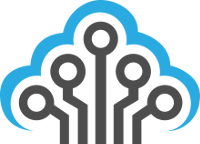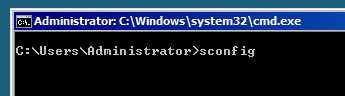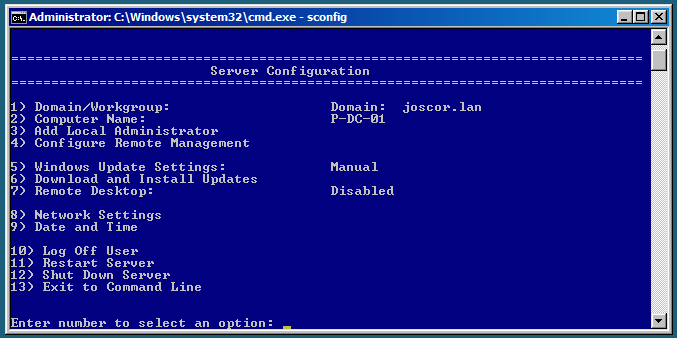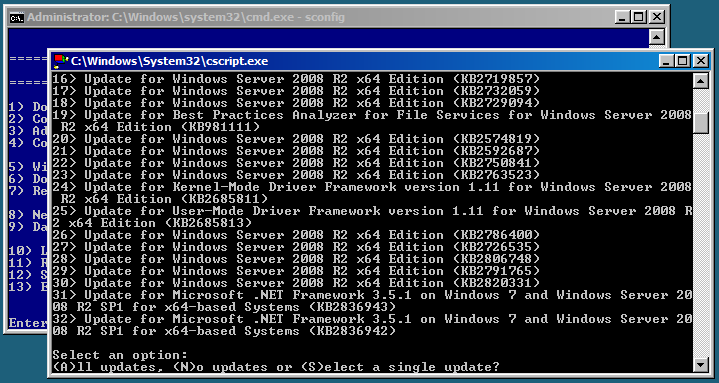What is SConfig?
From the Microsoft TechNet Library on SConfig.cmd:
In Windows Server 2008 R2, in addition to the Dism.exe command, you can use the Server Configuration tool (Sconfig.cmd) to configure and manage several common aspects of Server Core installations. You must be a member of the Administrators group to use the tool.
The SConfig.cmd tool allows for the following configuration changes to be made using a simple menu-based interface:
- Change domain and workgroup settings
- Change computer/server hostname
- Add administrators for the local machine
- Configure Remote Management services (MMC access, etc…)
- Configure Windows Update settings (manual or automatic updating)
- Manually fetch Windows Updates (all or recommended updates)
- Remote Desktop settings (enabled or disabled by default)
- Network settings (IP address, netmask, gateway, DNS, etc…)
- Date and Time (timezone settings, launches familiar graphical application)
- Power and session controls (log off, restart or shut down server)
Launching SConfig.cmd
This part doesn’t require much explanation… just type “sconfig” at your administrator command prompt and hit enter. Hopefully that wasn’t too difficult. 🙂
The Menu-Based Interface
Manually Fetch and Install Windows Updates
Option #6 on the main SConfig menu selects the “Download and Install Updates” option. This allows you to perform Windows Update on your Microsoft Windows Server 2008 R2 Core server without any graphical interface to work with. A lot of systems administrators that are fresh to working with the Core version of Windows Server forget about this vital step when installing the OS (leaving their system vulnerable from the start).

You can select if you want to download All of the Windows Updates or only the Recommended updates. Just like the graphical counterpart, if you install updates that require a reboot, you will still be prompted to reboot your server. On that note, you also have the option to select specific updates to install based on their number listed below (using the “S” option).