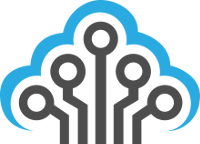Quick and easy fix for VMware error “No more space for virtual disk”
VMware Snapshots will grow over time as they have to maintain a delta file to track what changes have happened to the VM since the snapshot was taken. These will eat up space if left for long periods of time and can eventually consume all of the avaiable free space (thus causing this error).
Fixing this error is quite easy, albeit time consuming in most cases. Simply right click on the VMware host that is throwing this error message and select Snapshot->Snapshot Manager. From here you can delete all snapshots and consolidate everything into the running system. You will lose your snapshots but you will reclaim all of the space they were consuming and this will allow you to then boot up your troubled VMware VM.
Snapshots are intended to be for short-term use. The idea is to take a snapshot, perform any critical changes to your server, ensure everything is OK after changes, and then consolidate snapshots. If you’re using VMware Snapshots as a backup method for your servers, it’s time to consider investing in a proper backup solution as this running into error will cause you headaches and downtime.