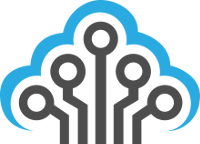This quick how-to is in response to some people running into issues trying to install VMWare Zimbra Collaboration Server Appliance 8.0.3 on VMWare ESXi 5. Things to check right off the bat are your network connections and DNS settings. You must have DNS entries for your Zimbra system in both the reverse and forward lookup zones. You must also have a proper network path out to the internet. You can check your network settings buy running:
# /opt/vmware/share/vami/vami_config_net
After deploying the OVF Template through VMWare vSphere Client you will need to boot the new server VM. After it’s gone through the normal boot process you will be required to read and agree to the terms of use.
Chances are if you don’t have a DHCP server for your VLAN or subnet you will see, in big letters are the top, “NO NETWORKING DETECTED. PLEASE LOGIN AND RUN THE COMMAND /opt/vmware/share/vami/vami_config_net TO CONFIGURE THE NETWORK”. This simply means it did not autoconfigure your networking settings using DHCP. This is good because you’re suppose to be using static networking settings anyway!
You will now be allowed to login. The default username is “root” and the default password is “vmware“. Sometimes the login process on the appliance takes a fair bit of time to get going but it’s still reliably going to get you there.
First thing you want to do is either run
# /opt/vmware/share/vami/vami_config_net
or modify /etc/network/interfaces to set up your networking properly. Either one is fine, I’ve used either method without incident. Make sure to also set your DNS/hostname properly as Zimbra is very finicky about there being reverse and forward lookup entries.
One glitch I noticed was that when using vami_config_net it would always reset my settings after setting the default gateway. It would, for some unknown reason, attempt DHCP even though I explicitly said not to. I ended up setting all other networking settings besides the default gateway and then adding the “gateway” piece to /etc/network/interfaces directly and then running /etc/init.d/networking restart.
Normally you would now browse to https://yourzimbrabox:5480 but we’re not done yet. There is a bug that rears its ugly head when the time is not accurate (even a few seconds matter). If the time is not accurate on the Zimbra system then, during installation, you will run into an issue where no time zones are present for selection and the installation fails because of this.
So before we try to configure this system, we need to run this simple fix:
# ntpdate us.pool.ntp.org
All this does is update our system time by syncing with the us.pool.ntp.org NTP time server. Now you may browse to https://yourzimbrabox:5480.
Upon logging in (root:vmware) you will be greeted by a text saying “Status: No Zimbra installation is found on this box”. That’s because we haven’t installed Zimbra yet!
That’s all for this little bug workaround how-to. More to come as I explore this product more in-depth! Cheers.