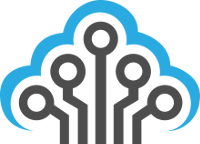I recently installed a few new ROMs on my Samsung Galaxy S4 and, foolishly, did not make a backup of my stock ROM. I found that all of the ROMs I used (CyanogenMod, SlimKat, and OmniROM) would not let my phone use 4G LTE service and I ended up having a lot of problems with even 3G service. So I decided to re-flash my S4 with the stock ROM, a process I thought would have been trivial. Instead, I found that going back to the old stock ROM wasn’t as easy as I thought and I struggled to find answers to some of the error messages I was seeing. The two that caused the most headache were the “FAIL (auth)” error and the “SW REV CHECK FAIL” error.
These errors indicate that the phone cannot use the ROM provided (via Samsung’s ODIN loader) because the ROM is either not legitimate or is a version prior to the one currently installed. Basically, if you’ve flashed a ROM that is Android 4.4.2 (KitKat), you will not be able to revert back to an earlier version (such as Android 4.2.2). The solution is the find the authentic ROM for the same version you’re already at. In my case, I needed KitKat and wanted the official stock ROM.
The only place to get the stock ROM is from http://www.sammobile.com/firmwares/ and they do require you to register as a member for free (well worth it). Once you’re there, enter your phone’s model number (you can find this in your phone’s status settings) and download both ODIN and the firmware (usually around 1-2GB in size).
Once downloaded, load up ODIN, unzip the ZIP of the ROM they gave you, click PDA in ODIN and select the extracted TAR ROM file. Place your phone in “download mode” (if you’re not sure how to do this, watch this video: http://www.youtube.com/watch?v=9qh4z4JWLpI) and ODIN should show there is a new device and will give it a COM number. Click start and you should be on your way to having a stock phone again!